Creating a Python Love Poem
Posted on Tue 25 February 2020 in Python_Automation
It's another Valentine's Day!!!. Lying down, thinking about doing something special for my loved one, being about 7000km away from her. After so much deliberation, sending a WhatsApp message to remind her how much I love her in a different language every hour, sounded like a fun and thoughtful idea.
In this tutorial, we will be writing a script to sends a Whatsapp message every hour to a number and deploying our script on AWS lambda. This will be written in python as that is my preferred language, if you have an interest in getting a nodejs version, you can put that in the comments.
Gettings Started!!
The article is broken into 3 sections:
-
Automating Whatsapp Message sending using Python: One option is to use Python's Selenium package to open the WhatsApp web interface on a browser and control using the selenium web driver. This introduces new challenges, as WhatsApp requires QR code scanning to use the web interface, making automation impossible. The other option is using the Twilio WhatsApp API, which allows developers to build prototypes in a sandbox environment. The Sandbox uses by default, a shared number to send messages to recipients. Using a personal number requires an application to Whatsapp, which might take time to be approved. The script will be created using the Twilio API because it is best suited for our small scale project as it is easy to set up and can be automated
-
Creating Messages to send. The aim is to compose our poem using Love messages and also write
i love youin different languages. A sequence of steps will be taken to accomplish this.
1) Scraping Messages off the internet- Composing a lot of messages for the project would take a lot of time, so why not make use of the available resources all over the internet?. This is done by scraping a website using the python beautiful soup library
2) Translating Messages to Random Languages - The Google Translate API will be used to get a random Language and translating our texts. -
Deploying our app. We will be deploying our script to AWS lambda, which is a cloud computing service that runs small pieces of code functions without the need for a server. This will help reduce costs as it removes the need for provisioning and maintaining a server
-
Running the script periodically. This will be done using the Cron Utility on our development server, while AWS Lambda Triggers will be used after deployment.
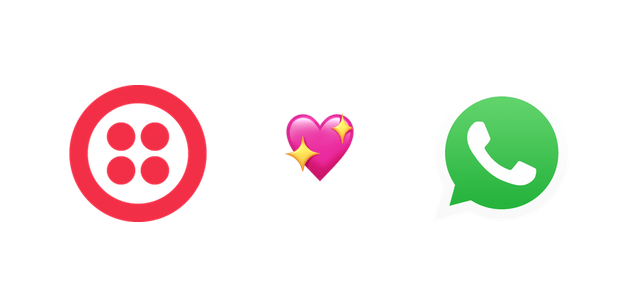
Sending Messages using the Twilio API
The Twilio Whatsapp API is easy and quick to set up, using a shared phone number without waiting for a dedicated number to be approved by Whatsapp.
To get started with the Twilio API, visit the twilio website
Create a Free Twilio account and confirm your email and phone number
The only con to using this method is that the sandbox is pre-provision with a Whatsapp Number that is shared across all sandbox users.
N.B. Recipients have to go through a one-time permission process to receive messages. This works just fine for our small scale project. To activate the Twilio Sandbox. Navigate to Whatsapp Beta on the left side menu
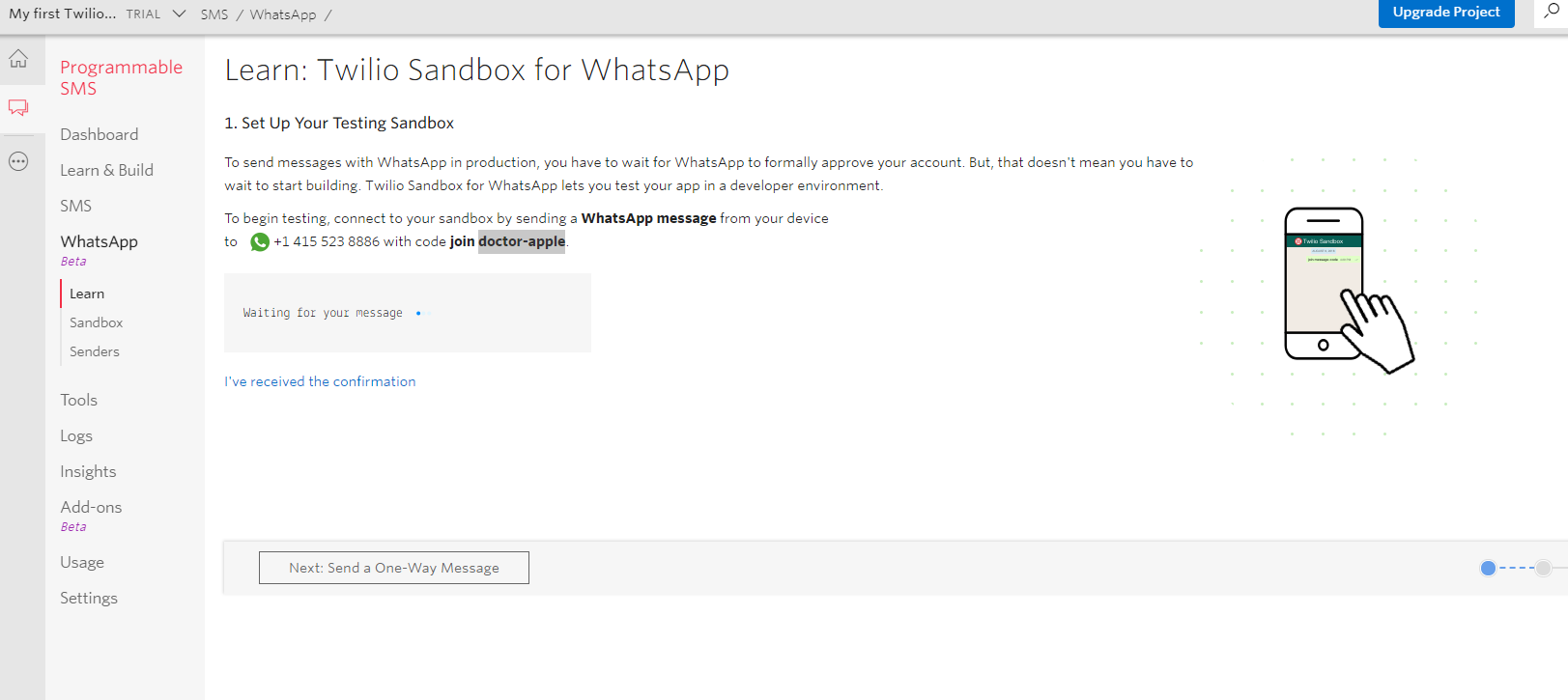
A Phone Number and an authentication Message are provided, Save the number on your device and send the provided message from your device. This is a one time process for every Recipient using your script.
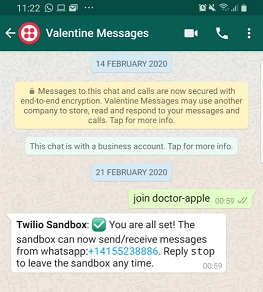
if successful, a reply is returned, The web interface also shows message received.
Creating the project
To view how the API works, visit the API documentation to find the basic usage
After logging into the Twilio Console, take note of your Account SID and Auth Token. The Account SID is a unique identifier for your account, while the Auth Token is a secret key that should never be shared or else anyone will have full access to your Twilio account.
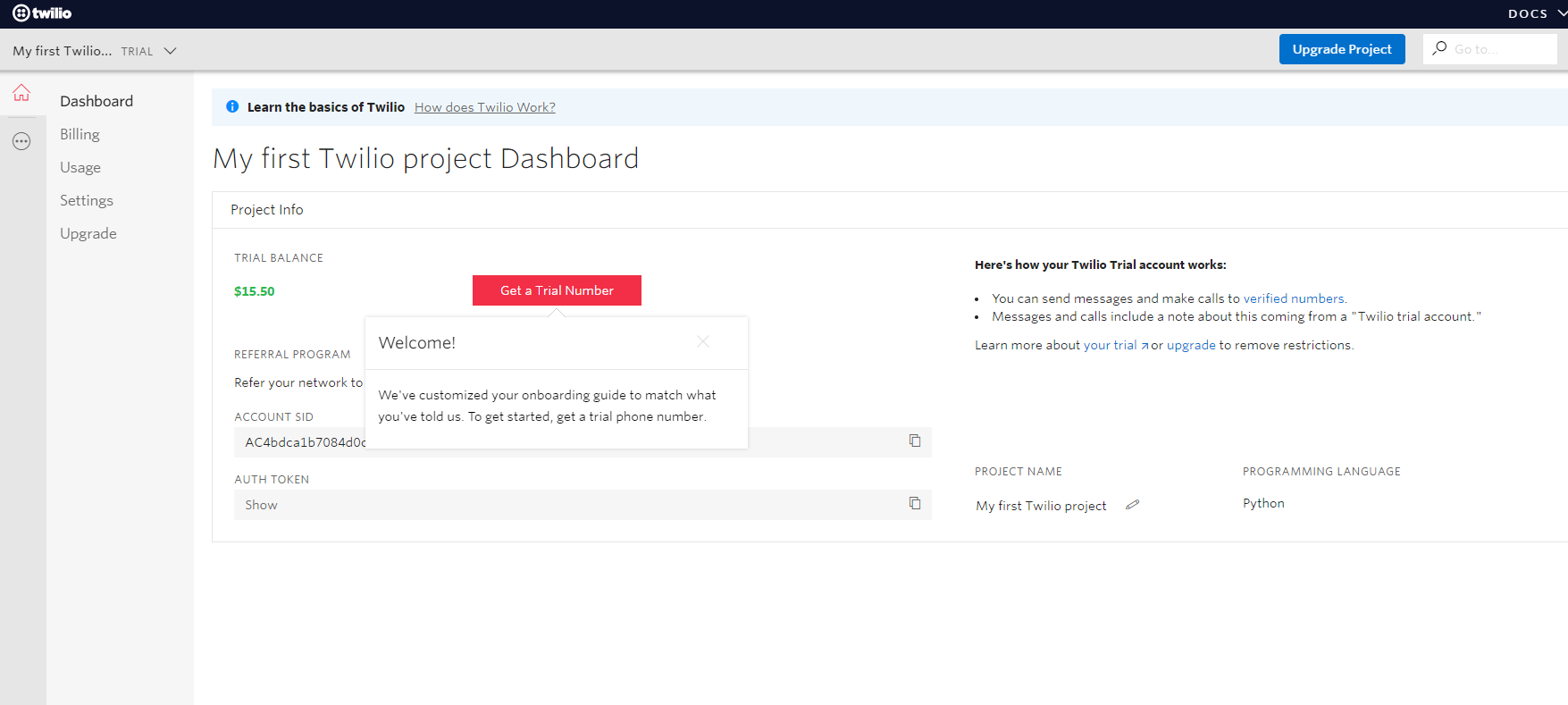
Copy both keys, as they will later be used for authenticating with the API in your script
Create and activate a virtual environment for project isolation
$ python3 -m venv virtualenv
$ cd virtualenv && . bin/activate
Create a project folder and GitHub repository.
$ mkdir twiliowhatsapp && cd twiliowhatsapp
$ git init
OR
Automating the setup process using the newproject script
$ newproject twiliowhatsapp
Install the Twilio python library
$ pip install Twilio
Creating your project script
$ touch whatsappcode.py
Copy and paste the code from the whatsapp API documentation
(Also replace the sid and auth_token, and recipient phone number with yours)
from twilio.rest import Client
account_sid = 'AC4bdca1b7084d0c29e62c381f60b8a041'
auth_token = 'your_auth_token'
client = Client(account_sid, auth_token)
message = client.messages.create(
from_='whatsapp:+14155238886',
body='Hello, there!',
to='whatsapp:<recipient-number>'
)
print(message.sid)
You can test your script to get a message sent to the recipient number
$ python whatsappcode.py
Voila!!!, a message is received on the recipient phone
Securing our API keys on the development environment
Hard coding the API keys to our script is bad practice because it exposes sensitive information to the public when committing your code to a public repository. A way to avoid this is to externalize the keys and read from the os environment at runtime.
The Python dotenv package can be used to externalize our keys by searching for a .env file that will contain our keys, and exports the variables into our script. The .env file should also be added to a .gitignore file so it is ignored when uploading your code to the public repository.
Install the python-dotenv package
$ pip install python-dotenv
In the project folder, create a .env file and add your sid and token
$ vi .env
TWILIOSID=<your-sid>
TWILIO_AUTH_TOKEN=<your-token>
Add .env filename to the gitignore file so that it ignored by git when you make your commit
$ echo .env >> .gitignore
The next process is importing the variables into our code so we can remove the insecure keys. Add the following code to your script
import os
from dotenv import load_dotenv
load_dotenv(override=True)
# load_dotenv(override=True). Overwrites already set system environments.
from twilio.rest import Client
account_sid = os.environ.get('TWILIOSID')
auth_token = os.environ.get('TWILIO_AUTH_TOKEN')
client = Client(account_sid, auth_token)
...
At this point, the key/value pairs in the .env file are now present as system environment variables and they can be conveniently accessed via os.environ.get() method.
Run the script again and you should get the message on WhatsApp if there are no errors.
Next verify your .env file is in the gitignore file, then commit your code to your repository
$ git commit -m "Message Client Working"
STEP 2 Composing your messages
The next item on our list is creating the Poem we would be sending. This is divided into 3 parts
- Scraping Messages off the web
- Getting a Random Language
- Translating your Text to the random Language
1 Scraping the webpage
Even though most people think I am a romantic, composing a long poem to send all through the day will be a tedious process. This led to the option of scraping messages off the tons of romantic messages online to create our poem. For the script, we would be scraping off serenea flowers for their simple and thoughtful messages.
We will be using the BeautifulSoup python package to scrape the messages.
Install the beautifulsoup and requests library for making HTTP requests and scraping the page
$ pip install bs4 requests
In your project folder, create a new script for scraping the site and import the request and beautifulsoup library into your file
$ touch scraper.py && vi scraper.py
from bs4 import BeautifulSoup as bs
import requests
Next, make an HTTP request to the page we want to scrape and check for errors
...
url = 'https://www.serenataflowers.com/pollennation/love-messages/'
res = requests.get(url)
try:
res.raise_for_status()
except requests.exceptions.HTTPError:
sys.exit(1)
If our request is successful, the HTML document is then passed to beautifulsoup to create a beautiful soup object which we can run the select and find methods on
soup = bs(res.text, features="html.parser")
We then select all the messages in the soup object. To do this, we need to first get the HTML element path of the messages. This can be done using the inspect element option in your web browser.

On viewing the developer console, the messages are nested inside a <li> tag within an <ol> tag with the class of simple-list. The HTML code for the message is represented in the following structure
<ol class="simple-list">
<li>Message we are trying to access 1</li>
<li>Message we are trying to access 2</li>
<li>Message we are trying to access 3</li>
...
</ol>
To select all <li> tags within the simple-list class, we used the beautifulsoup select() method and save the list to a variable listOfMessages.
listOfMessages = soup.select('.simple-list li') # the space is used to specify element exists inside the class
This returns a list of all <li> tags as beautifulsoup objects within the element.
print(listOfMessages)
[<li>Message we are trying to access 1</li>, <li>Message we are trying to access 2</li>, <li>Message we are trying to access 3</li>]
To get the text in each element, the text() method is used to extract texts from the object
textMessages = [item.text for item in listOfMessages]
Now there is a list of messages to choose from. We only need a message from the list each time the script is run. this is where the python random module comes to our rescue.
Import the random library at the beginning of the script, then use random.choice() method to get a random message from the list at each run.
import random
textMessages = [item.text for item in listOfMessages]
randomQuote = random.choice(textMessages)
print(randomQuote)
Our code can be converted into a function that can be imported into our main whatsappcode.py script. The final code should look like this
from bs4 import BeautifulSoup as bs
import requests, random
def getMessage():
url = 'https://www.serenataflowers.com/pollennation/love-messages/'
res = requests.get(url)
try:
res.raise_for_status()
except requests.exceptions.HTTPError:
sys.exit(1)
soup = bs(res.text, features="html.parser")
listOfMessages = soup.select('.simple-list li')
textMessages = [item.text for item in listOfMessages]
return random.choice(textMessages)
print(getMessage())
Every time the script is run, a verse of our poem is generated.
2 Getting a Random Language
Repetition is a poetic technique used to draw a person's attention to a certain idea. we are aiming to emphasize the point that we love the message recipient by repeating the words "i Love You" in every verse of the poem. To spice things up, the words will be translated to a random language in every verse. (i consider every other language to be much more romantic than English).
The Google Translate API will be used in this step as I find it easy to use and free for our small scale project
To use the Google API, you'll have to sign up with Google Cloud and get a developer API key. visit here for details
Add the key into the .env file in your project folder to ensure the API key is not exposed in the script
vi .env
GOOGLEAPIKEY=<your-api-key>
The list of languages supported by Google Cloud can be accessed via the API https://translation.googleapis.com/language/translate/v2/languages?key=<your-key>
The request library will be used to access the API. This will return a JSON object, which will be parsed into a python dictionary using the JSON library.
import your api key
gApiKey = os.getenv('GOOGLEAPIKEY')
langApiUrl = "https://translation.googleapis.com/language/translate/v2/languages"
The key is then passed as a parameter to the request
langpayload = {'key': gApiKey}
r = requests.get(langApiUrl, params=langpayload)
try:
r.raise_for_status()
except requests.exceptions.HTTPError:
print('Error: the Request failed.')
sys.exit(1)
if the request is successful, a JSON object is returned which is then parsed using the json.loads() method
response = json.loads(r.content.decode('utf-8-sig'))
we can then access the data from the converted python dictionary
dest_language = random.choice(destResponse['data']['languages'])
print(dest_language)
Every time the script is run, a different language should be displayed.
3 Translating the text.
This is the same process as above, the only difference will be the URL and the parameters passed to requests library
transUrl = 'https://translation.googleapis.com/language/translate/v2'
The translate API takes the following parameters
- source language - English
- target - This will be the result of the random language generated above
- key - Your Google API key
- q - this will be the text we are translating
transPayload = {
'source': 'en',
'target': dest_language,
'key': gtranslateApiKey,
'q': urllib.parse.quote('I Love You')
}
N.B. To pass the text into to the payload, the text has to be encoded as spaces have no corresponding character within the standard ASCII character set 'q': urllib.parse.quote('I Love You')
The result of the earlier code block, generating the random language is passed as into the payload as the destination language for the API
r = requests.get(transUrl, params=transPayload)
try:
r.raise_for_status()
except requests.exceptions.HTTPError:
print('Error: the Request failed.')
sys.exit(1)
transresponse = json.loads(r.content.decode('utf-8-sig'))
to get the translated text from the generated python dictionary
msg = transResponse.get('data').get('translations')[0].get('translatedText')
On realizing there is a lot of repetition between the translated code and random language code block, a _get_request function, which takes in a URL and some parameters, will be created to handle the requests for both processes.
def _get_request(url, payload):
r = requests.get(url, params=payload)
try:
r.raise_for_status()
except requests.exceptions.HTTPError:
print('Error: the Request failed.')
sys.exit(1)
response = json.loads(r.content.decode('utf-8-sig'))
return response
the _get_request function can then be used by adding the following to the script
...
randomLangPayload = {'key': gtranslateApiKey}
destResponse = _get_request(randomLangUrl, randomLangPayload)
dest_language = random.choice(destResponse['data']['languages'])
transPayload = {
'source': 'en',
'target': dest_language,
'key': gtranslateApiKey,
'q': urllib.parse.quote('I Love You')
}
transResponse = _get_request(transUrl, transPayload)
msg = transResponse.get('data').get('translations')[0].get('translatedText')
Combining All
All the functions that have been created can be imported into the Twilio client script either by copying all the code into one file or importing the functions from files. we will be going with the first option to mirror our lambda deployment script which will be created in the next article.
Our scraped message and the translation of "I love you" is passed in as the message to the Twilio Client.
The whatsappcode.py script
import json, sys, requests, random, os
import urllib.parse
from dotenv import load_dotenv
from twilio.rest import Client
from bs4 import BeautifulSoup as bs
load_dotenv(override=True)
# reading the environment variables
account_sid = os.environ.get('TWILIOSID')
auth_token = os.environ.get('TWILIO_AUTH_TOKEN')
gtranslateApiKey = os.environ.get('GOOGLEAPIKEY')
def getMessage():
url = 'https://www.serenataflowers.com/pollennation/love-messages/'
res = requests.get(url)
try:
res.raise_for_status()
except requests.exceptions.HTTPError:
sys.exit(1)
soup = bs(res.text, features="html.parser")
listOfMessages = soup.select('.simple-list li')
textMessages = [item.text for item in listOfMessages]
return random.choice(textMessages)
def _get_request(url, payload):
r = requests.get(url, params=payload)
try:
r.raise_for_status()
except requests.exceptions.HTTPError:
print('Error: the Request failed.')
sys.exit(1)
response = json.loads(r.content.decode('utf-8-sig'))
return response
transUrl = 'https://translation.googleapis.com/language/translate/v2'
randomLangUrl = 'https://translation.googleapis.com/language/translate/v2/languages'
client = Client(twiliosid, twiliotoken)
randomLangPayload = {'key': gtranslateApiKey}
destResponse = _get_request(randomLangUrl, randomLangPayload)
dest_language = random.choice(destResponse['data']['languages'])
transPayload = {
'source': 'en',
'target': dest_language,
'key': gtranslateApiKey,
'q': urllib.parse.quote('I Love You')
}
transResponse = _get_request(transUrl, transPayload)
msg = transResponse.get('data').get('translations')[0].get('translatedText')
randomquote = getMessage()
msg = translate('I Love You', 'en', dest_language, gtranslateApiKey)
fulltextmsg = randomquote + " \n P.S. " + msg
message = client.messages.create(
from_='whatsapp:+14155238886',
body=fulltextmsg,
to='whatsapp:<your number>'
)
return {
'statusCode': 200,
'body': message.sid
}
Running the Script Periodically.
This will not be a lengthy section as there are a lot of articles on cron usage. Here is a good article on using Cron. To run the script in cron, The python interpreter which the script will be using should be set by adding the path with a shebang at the top of the script.
To get your executable path, in your activate virtual environment
$ which python
/home/seyi/projects/bin/python
or Find the Path, which will always be located in the bin/ directory in your virtual environment
Add the Following to the first line in your code #!<your-env-path>
#!/home/seyi/projects/bin/python
Please remember to change your path
After Adding the Interpreter to be used, convert your script to an executable. you will need sudo access to carry out this action
$ sudo chmod +x scriptname.py
Also, note the Full path to your script
$ realpath yourscriptname.py
/home/seyi/projects/whatsapp_val/whatsappCron.py
We then add this to crontab, to be run every hour during the day
$ crontab -e
0 */1 * * * /home/seyi/projects/whatsapp_val/whatsappCron.py
The script should be called at the start of the next hour and the verse of your poem will be sent to the recipient's number.
The next article will cover deploying your script to AWS lambda
N.B. Remember to remove your script from cron at the end of the day by commenting or deleting the line off cron, so you do not end up annoying the person you are sending the message to.
The Source code for the article can be found here
