Creating a Personal Static Website with Pelican
Posted on Mon 20 January 2020 in Web_Development
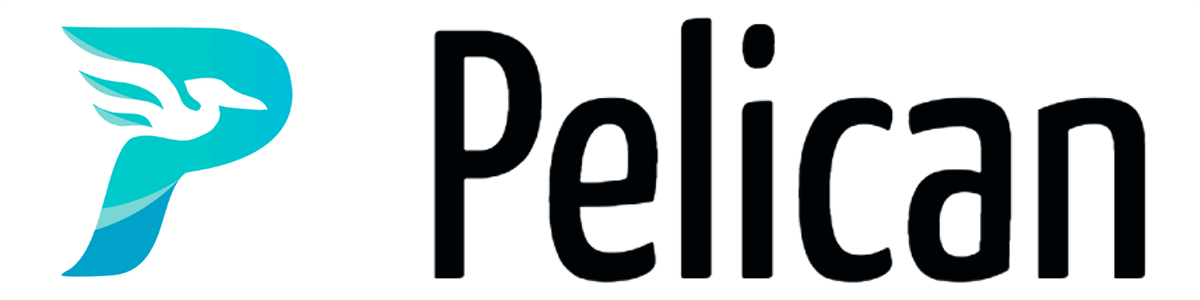
I am excited to share the process of creating my personal website which was made to document my projects, share my learning journey and probably act as a portfolio. There are so many choices for creating a website, with easy options like WordPress, blogger and other hosted solutions, however being someone who likes tinkering, I prefer to host a website myself to be able to customize and break it. This led to discovering Static Site Generators in my quest for simple and cost-effective solutions.
This seemed perfect as my blog will mainly be static HTML pages, giving me a variety of options for hosting. Another reason for choosing a static site generator was the ability to write content in Markdown removing the need for creating static pages by hand with HTML, which would be more effort than worth it. There are a ton of Static Site generators out there, List can be found here.
Eventually, I ended up choosing Pelican which is a python based Static Site Generator over other popular SSGs as python is my preferred scripting language making the setup and customization process easy for me. Also, pelican uses Jinja templating to generate its HTML which is straightforward and flexible
I would not go in-depth into Pelican site generators. The documentation is quite extensive and easy to understand.
The Article will be broken into the following Parts:
- Setting Up Pelican Site Generator <-- this article
- Customizing your Site
- Hosting your Static Site on AWS S3 Buckets
- Creating your Pelican CD Pipeline using Travis
- Buying a Domain name and Pointing the Domain to your Bucket
It is quite shocking spinning up a website has become this easy, the total cost of the entire project has been $4 so far. The process of setting up this website is fast, simple and secure with the drawback of having the technical know-how. I hope this article simplifies the process.
Project Set-Up
Installing a Python Virtual Environment
The first thing to do is preparing your python environment for the project, I use python virtual environments for my projects in other to perform some degree of isolation from other system projects
installing the virtual-env package for ubuntu
sudo apt-get install python3-env
installing the virtual-env package for centos
sudo yum install python3-env
installing git for version control
:::python
sudo apt-get install git
Create a folder to hold your Virtual Environment. This will Act as your Project Root Folder
mkdir website-virtual-env
python3 -m venv website-virtual-env
The above command installs some files in the project folder, Navigate into the activate the virtual environment with the command
cd website-virtual-env
source bin/activate
Installing Pelican Package
Pelican can be Installed in the Virtual Environment using the Command
pip install pelican[Markdown]
Create Git repo for your Pelican Project
Create a new project using newproject script. link to article here.
newproject -d $HOME/currentdirectory/ -f site seyiobaweyasite
Alternatively, can create a new project manually using the following setps
-
creating the project folder in the Virtual Environment and navigating to the directory
mkdir seyiobaweyasite && cd seyiobaweyasite
-
initialize git repo
git init
i would be using 2 branches in my repository, as the master branch would always contain the published website while our development will be done on the development branch
git checkout -b development
Setting Up Pelican
In the project folder, use the pelican-quickstart command to start a new Pelican project. This will open an interactive command session that would ask questions about your website.
$ pelican-quickstart
Welcome to pelican-quickstart v3.4.0.
This script will help you create a new Pelican-based website.
Please answer the following questions so this script can generate the files
needed by Pelican.
$ Where do you want to create your new web site? [.] folder_to_use
$ What will be the title of this web site? BlogName
$ Who will be the author of this web site? Your Name
$ What will be the default language of this web site? [en]
$ Do you want to specify a URL prefix? e.g., http://example.com (Y/n) y
$ What is your URL prefix? (see above example; no trailing slash) www.someexample.com
$ Do you want to enable article pagination? (Y/n) y
$ How many articles per page do you want? [10]
$ Do you want to generate a Fabfile/Makefile to automate generation and publishing? (Y/n) y
$ Do you want an auto-reload & simpleHTTP script to assist with theme and site development? (Y/n) y
$ Do you want to upload your website using FTP? (y/N) n
$ Do you want to upload your website using SSH? (y/N) n
$ Do you want to upload your website using Dropbox? (y/N) n
$ Do you want to upload your website using Rackspace Cloud Files? (y/N) n
$ Do you want to upload your website using GitHub Pages? (y/N) n
Done. Your new project is available at home/projects/seyiobaweyasite
The Pelican Quick Start Command Generates the Following Project Structure
$ tree -L 2
.
├── content
├── Makefile
├── output
├── pelicanconf.py
├── publishconf.py
└──tasks.py
output directory stores the static files (HTML/Images, PDF, ...) which are generated from the markdown content. These are the contents that are copied over to the directory/server hosting your site.
pelicanconf.py is the main configuration file for pelican. view link for more info. The settings you define in the configuration file will be passed to the templates, which allows you to use your settings to add site-wide content.
AUTHOR = 'demo-author'
SITENAME = 'demo-site'
SITEURL = 'http://localhost:8000'
STATIC_PATHS = ['images', 'static']
other optional config
MAIN_MENU = True
USE_FOLDER_AS_CATEGORY = False
DISABLE_URL_HASH = True
SUMMARY_MAX_LENGTH = 30
DEFAULT_PAGINATION = 10
publishconf.py the file should contain the production-specific settings you want to add to your site. the file imports the pelicanconf.py file and overwrites the settings that are changed for production. After you have reviewed your site in your local development environment, the site can be published to the production environment with this configuration
Makefile file for UNIX users that contains convenience tasks for common operations such as running the development server, building the html pages. it acts as an automation wrapper for the pelican commands
allows the following commands. The commonly use make commands are:
make htmlis used to generate html pages from the content directory. Equivalent ofpelican contentcommandmake serveis a wrapper forpelican --listen. This serves the output directory on the default portlocalhost:8000. The command uses the default configuration file and port is no additional parameters are passed to it.make devserverperforms the same actions as the make serve command with the additional task of watching the content folder and regenerating the static pages automatically if any changes are made to the content folder.make publishis used to publish static pages using thepublishconf.pyfile which containts production specific settings
The makefile can also be extended to perform users specific tasks such as creating an article template, building a new theme. (Future Post Consideration)
content directory is where your articles/pages are stored. Articles can be written in markdown, Restructured Text or HTML. For the sake of keeping my pages organized, contents are kept in folders in the content directory
Sample content Structure
$ tree -L 3 content/
content/
├── articles
│ ├── 02-newcontent.md
│ ├── 03_content.md
│ ├── 04_content.md
│ └── content-new.md
├── images
│ ├── fav.png
│ ├── python_icon.png
│ ├── site_logo.jpeg
│ └── test.jpeg
├── pages
│ └── About-Me.md
└── static
└── custom.css
Writing Content
Content can be written in both Markdown and HTML syntax. I rather find markdown easy to use and sometimes infuse HTML elements in my markdown notes. The basic structure of a markdown article is found below. see the pelican documentation for more info on writing content.
The image below shows a sample article
Title: My First Post
Date: 2020-01-17 10:20
Category: New_Posts
Tags: bash, git
Slug: my-first-post
Author: Seyi Obaweya
Article Body Lorem ipsum dolor sit amet consectetur adipisicing elit...
Meta Data
The article starts with a file metadata that pelican uses to get information about the article.
Title: Heading of the blog post. is a required field for every PostAuthor: Author of the blog postDate: Date the article was published in the format YYYY-mm-dd hh:mmCategory: Used to Classify the Blog PostTags: This contains topics the post covers, separated by a commaSummary: A one or 2 line summary of your post. Will be displayed on the index page. if this is not defined, Pelican Truncates your blog post to be used as the summary.Slug: This will be the name of the HTML file generated. if not defined, Pelican uses the title separated by commas
Other Metadata can be seen on the pelican documentation page
Main Body
The Main Body of the Article follows the basic Markdown syntax. for more information on writing in markdown click Here
Adding Static Files
Static Files such as images, documents can be linked to each article, by referencing the file location in markdown syntax. Pelican should be made aware of these locations by adding it to the STATIC_PATH variable in the pelicanconf.py file
vi pelicanconf.py
STATIC_PATHS = ['images', 'pdfs', 'static', 'zipfiles']
-
Images :

some alternate text will be displayed if the image is not found. Also note, the static path folders are included in the "content" folder
images can also be referenced using HTML syntax such as<img src="/images/han.jpg"> -
Files: For creating download links such as pdfs and zip files, Add the download location to static paths
[Our Menu]({static}/pdfs/menu.pdf)
Adding Links
External links can be referenced using both markdown and HTML syntax
Markdown: [Link](https:\\www.example.com\)
HTML: <a href="www.example.com">link<\a>
internal links to contents like previous articles
[Post]({filename}/articles/oldfile.md)
Adding code syntax highlighting
Pelican handles code syntax using the Markdown CodeHilite extension. To use this, include the language identifier just above the code block, indenting both the identifier and the code
Code Syntax without Line numbers
print("some code without line numbers.")
Code syntax with Line numbers
1 | print("some code with line numbers.")
|
Post-Content Creation
After creating the new content, use the pelican content command to generate the HTML Pages. You can also use make devserver to generate HTML and serve the Page locally on your development environment.
Your content can now be viewed on localhost:8000
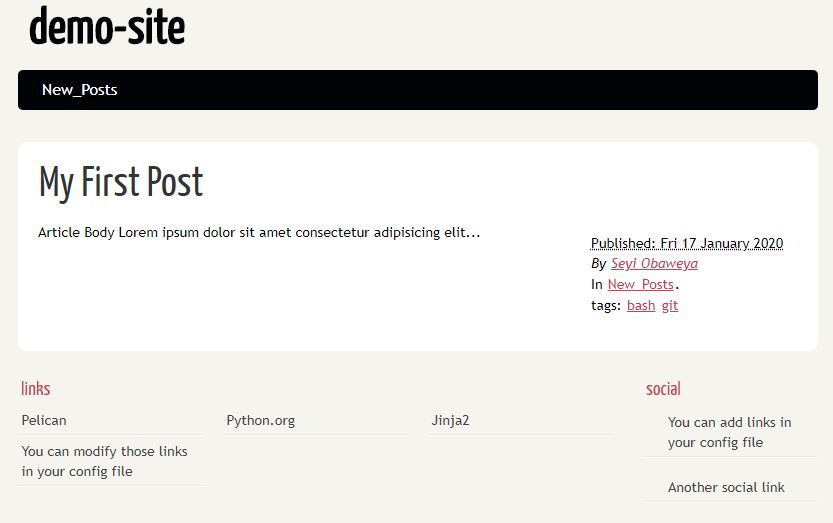
pelican default theme
The working version can now be commited and merged with the master branch
git add .
git commit -m "default pelican site"
git checkout master
git merge development
The Next Article on Customizing your Site can be found Here